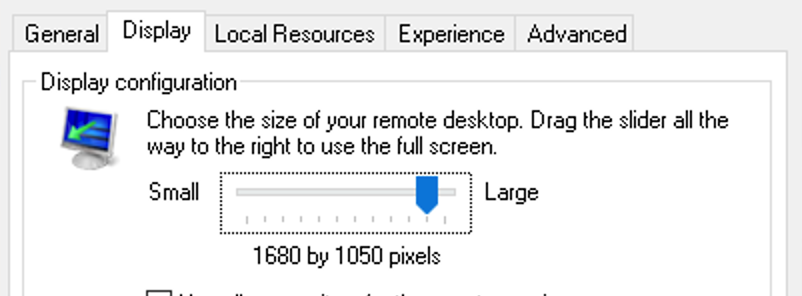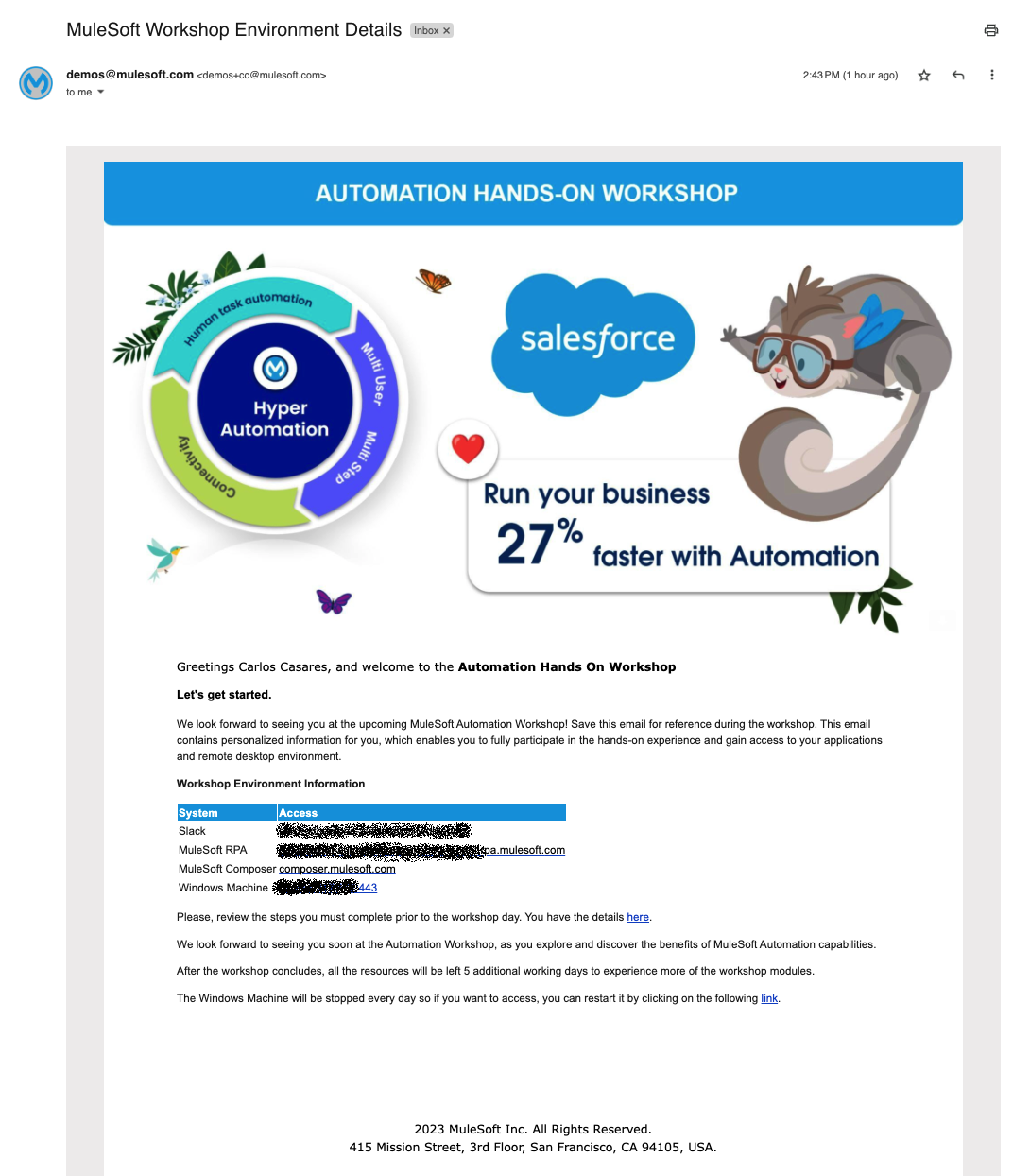
Workshop Setup Instructions
Step 1: Download the Learners Repository file
Download this file and keep it handy. You will also need to copy it to your workshop Windows machine.
Step 2: Setup the Remote Desktop Environment
-
Locate the email titled, MuleSoft Workshop Environment Details which was sent to all workshop participants. This email is sent from <demos@mulesoft.com>. It contains some information, such as the IP address of your Windows machine, that will be used for the workshop. The email also contains the link to restart the remote desktop environment after the workshop ends.
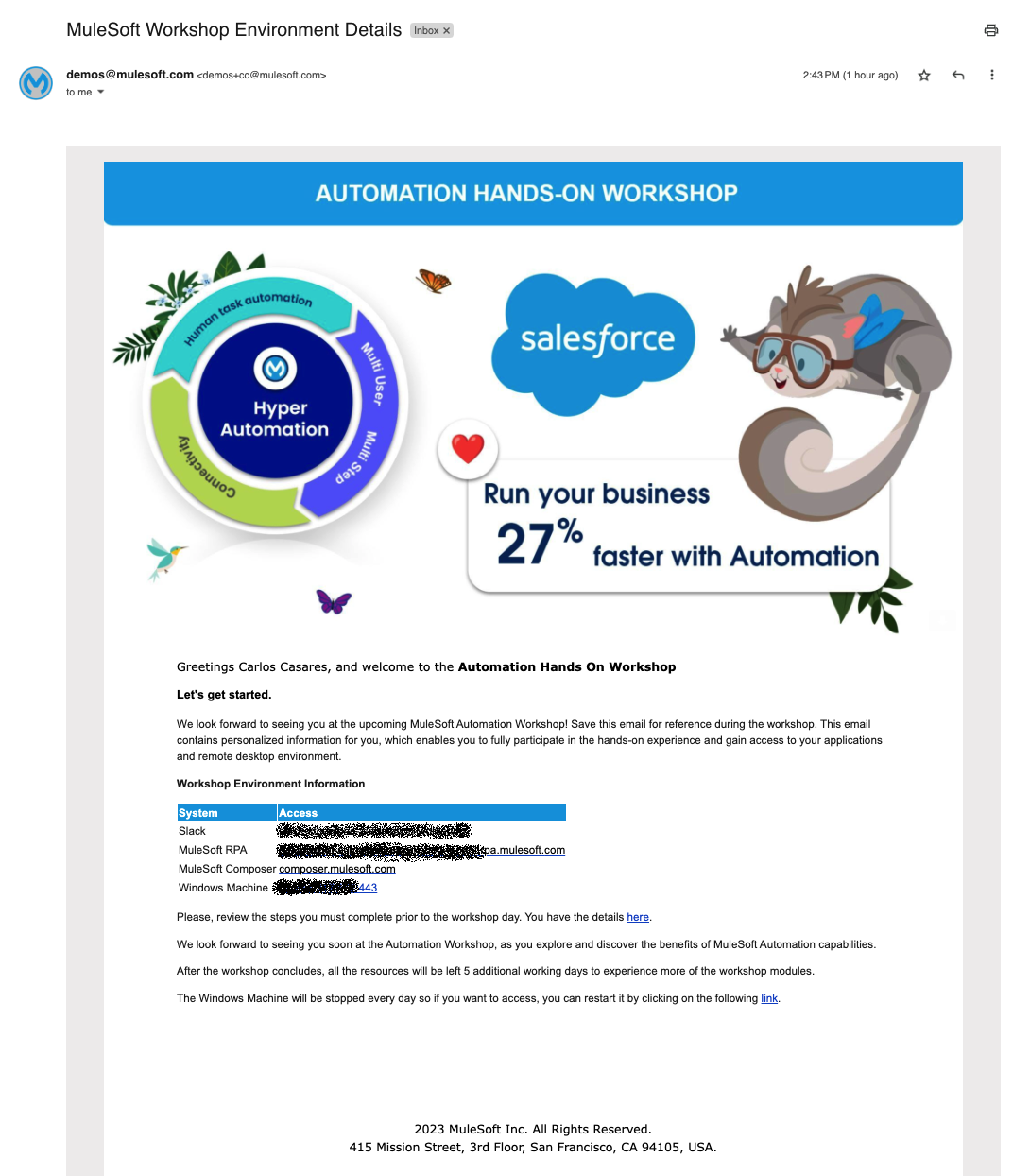
-
Launch the Remote Desktop Connection from the computer. (See instructions below this section for how to launch the Remote Desktop using a Windows or Mac operating system.)
-
Locate the IP address in the email from demos@mulesoft.com and input the IP address in the remote desktop field (the field name varies depending on if the computer uses a Windows or Mac operating system). Remember to append :443 (<IP address>:443) to the IP address.
Steps to connect to the remote desktop from a Windows operating system
-
Click on Start. Select All Programs and then click on Accessories. Another option is to search for Remote Desktop Connection from the Search function on the toolbar.
-
Click on Remote Desktop Connection.
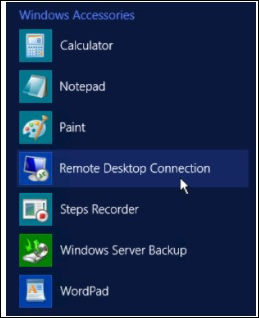
-
Enter the DNS name or IP address provided in the email. Remember to append the IP address with
:443:<IP address>:443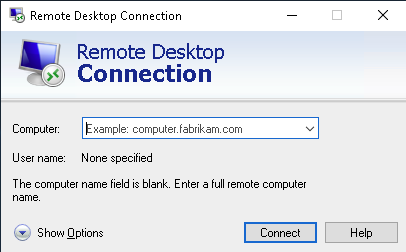
If you get the following credentials input window, then the connection works as expected:
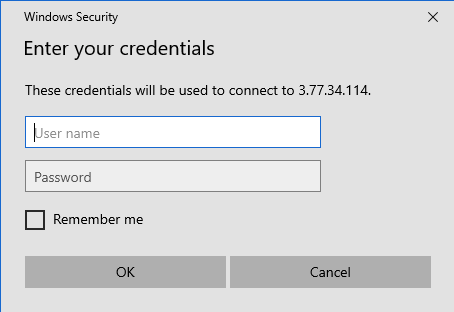
Click Cancel to cancel the connection.
Steps to connect to the remote desktop from a Mac operating system
-
Download Microsoft Remote Desktop from the Mac AppStore.
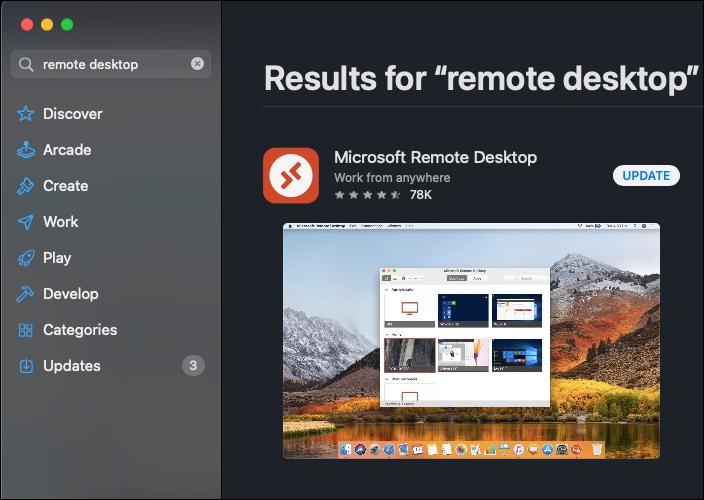
-
Once downloaded,click on Add PC
-
In the PC name field, input the DNS name or IP address provided in the email. Remember to append the IP address with :443 (<IP address>:443)
Click on Add button and double-click the new connection tile created. If you’re asked for a credential, then the connection works as expected. Cancel the connection.
Recommendation about display resolution
We recommend using 1680x1050 for the connection resolution. If you would like to use a higher resolution you can try, but be sure to keep the same resolution at all times.
If using prebuilt assets when skipping any lab you should use the recommended resolution.