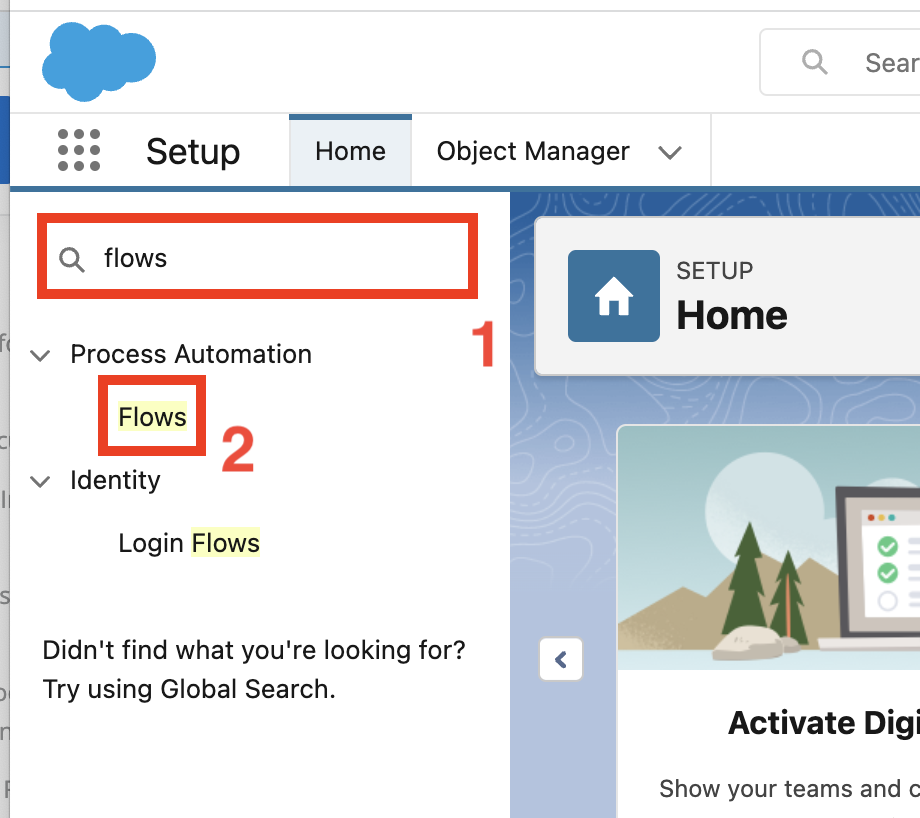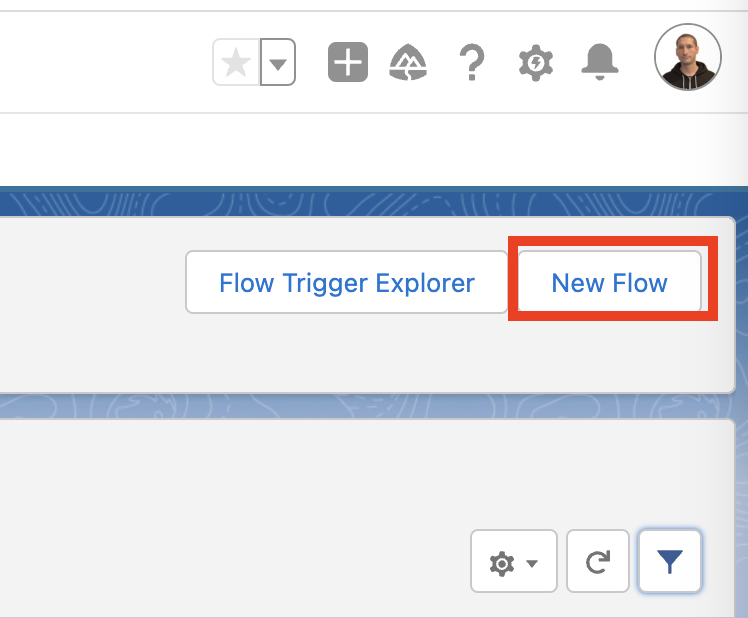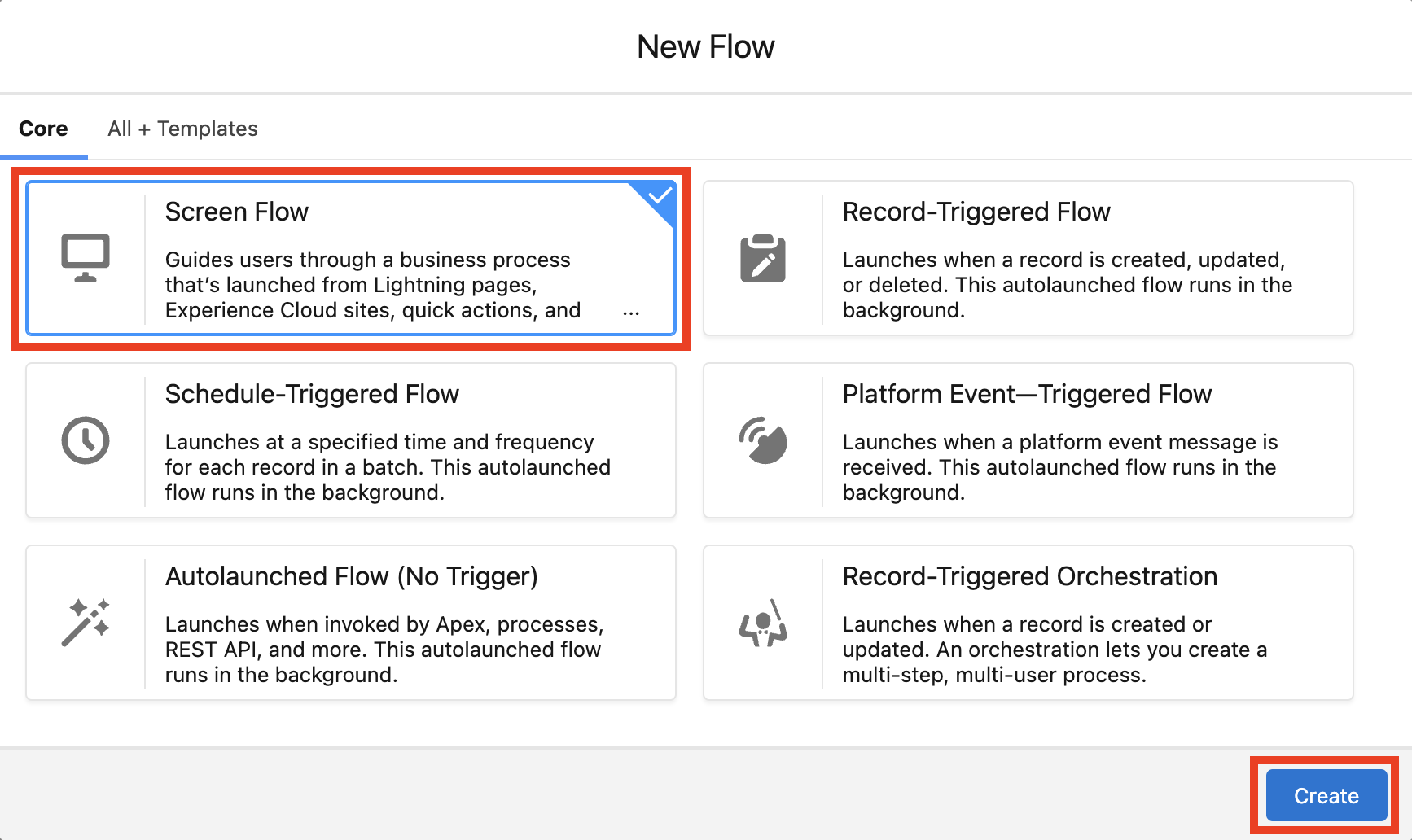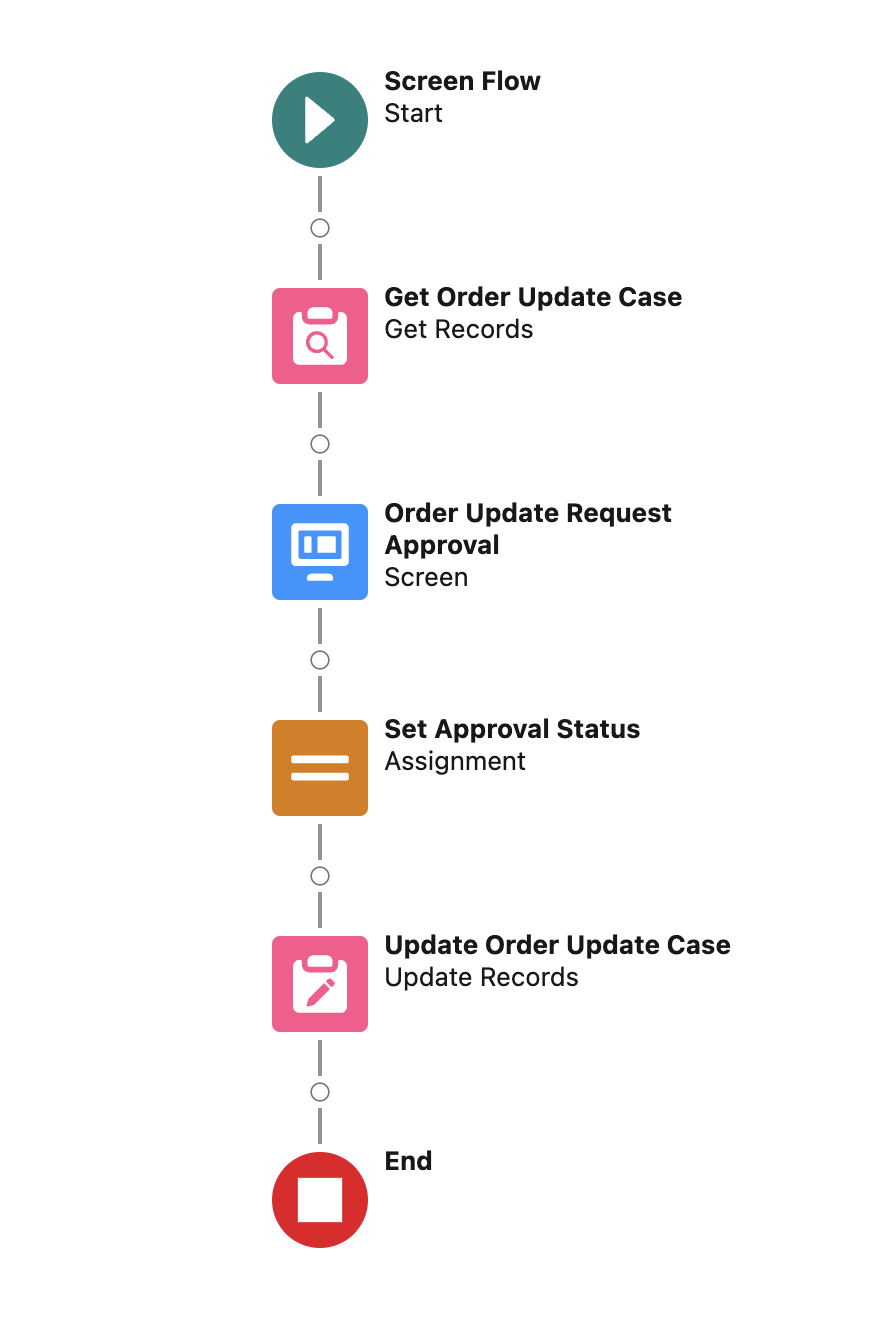Lab 1: Create a Screen Flow for the approval manual activity (Optional)
Overview
-
During this lab you will build the following Screen Flow.
Step 1: Create the Screen Flow
-
Login into the Salesforce Developer ORG and access the Setup menù.
-
Search for Flows in the Quick Find text field and click Flows under Process Automation.
-
Click the New Flow button in the top right section.
-
Select Screen Flow as flow type and click Create.
Step 2: Add "Get Order Update Case" Get Records Flow Element
Step 3: Add "Order Update Request Approval" Screen Flow Element
Step 4: Add "Set Approval Status" Assignment Flow Element
Step 5: Add "Update Order Update Case" Update Records Flow Element
Step 7: Debug Screen Flow
Submit your feedback!
Share your thoughts to help us build the best workshop experience for you!
Take our latest
survey!