If you have not completed the previous module/lab then you should import the solution into your RPA Builder to ensure that you begin this lab from the right place.
Lab 5: Implementation - Share Activity
Prerequisites
Importing previous lab solution
You should have the Google Drive link sent to you along with the credentials and other workshop material. This drive contains the solution for all Labs. If you do not have access, ask the instructor.
-
From the Windows box, download the
Module_1_Lab_4_completed.crpafile referred to the solution of the previous lab. -
Open RPA Builder and open the project you want to overwrite with the lab solution. Make sure you open YOUR project not to overwrite other’s.
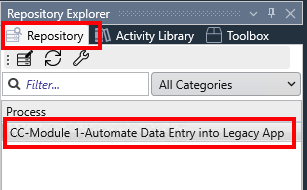
-
Once opened, click the
Import Projectoption under theFilemenu: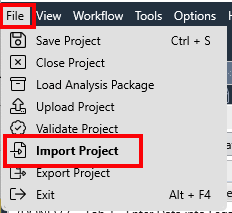
-
Click
Yesin the confirmation dialog, locate your just downloaded.crpafile and clickOpento import it.
You can now continue with the lab.
Step 1: Share Activity
As seen in the previous step MuleSoft RPA Builder allows developers to share their work to be reused in other automation projects. There are two main reusable assets:
-
Bot steps: to reused as templates
-
Activity Libraries: process activities that are shareable as a whole (used in the previous step)
The Insert Data in the System activity is an activity that will be reused in future modules of this Workshop, so let’s make it available as a reusable asset!
-
Left-click on the
Insert Data in the Systemactivity to get the options popup window.Locate the
Add to Activity Librarybutton and click on it: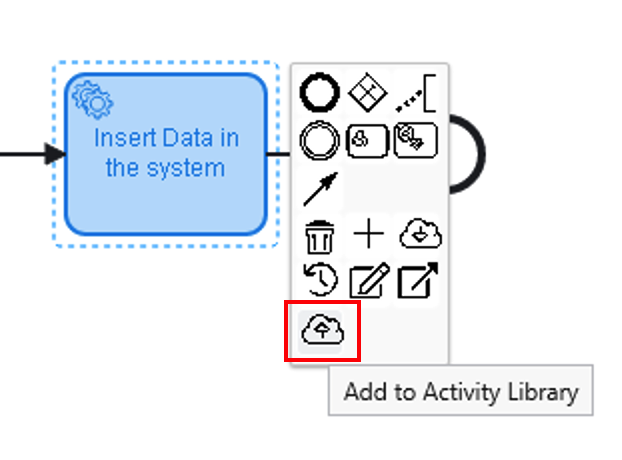
-
As many other participants on the workshop will be uploading their activities too, please set a prefix in the name, for example your name and surname initials. Also provide a description.
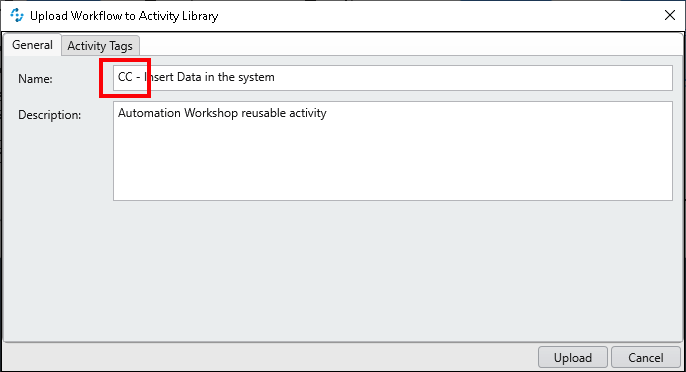
-
Once the upload has succeeded, you can view it in the Activity Library tab. Click the refresh button if needed:
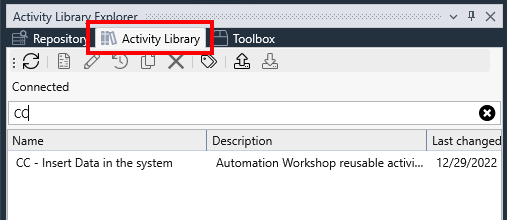
In upcoming modules we will learn about how to reuse these assets.



